If you’re interested in protecting your family from adult content, then take a moment and let me explain how to do it for free.
A child innocently searching for a word having alternate meanings could end up being subjected to a battery of inappropriate content, such as search results, ads and images that can impact a young mind. Take the term “bugger” for example, seems innocent enough, but search for it on Google, then click on “Images” and you’ll see some not-so-innocent content.
My daughter loved Hannah Montana; who would have thought that Miley Cyrus would grow up to become the girl who stripped down to a two-piece skin-colored, latex outfit and twerked at the 2013 MTV Video Music Awards or inspired Hulk Hogan to imitate her wrecking ball video. Before Miley’s video, a search for an image of a wrecking ball produced just that, a ball attached to a crane; search for it now and you’ll get completely different results – and don’t even think about doing a search for “twerking”!
Even those of us that supervise our children’s internet activity, such as for homework, can still accidentally come across inappropriate material, so how do we protect the entire family? Here’s how:
Most of us have a router that allows computers and other devices to connect to the internet, devices such as phones, game consoles, blue-ray players and more. When you visit a website, your request first goes to your internet provider’s name server before passing you on to your final destination – it all happens behind the scenes and goes unnoticed. But what if there was a way to have your requests go through a filter first? Well, there is!
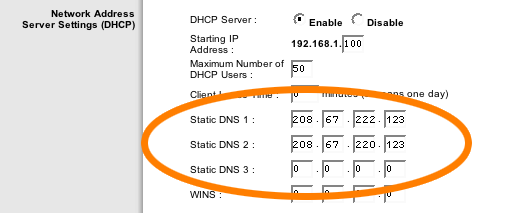
In your router, there is a section called “Static DNS” as in the example above. All you need to do is replace the ip addresses that appear in your router with these two:
208.67.222.123
208.67.220.123
If you are not familiar with your router and would like detailed instructions, then OpenDNS has a walk-through that will make it a snap.
Once you have entered the new DNS Addresses, then save out your settings and wait for the router to reboot (about 60 seconds).
![]() To test your settings, simply visit http://www.opendns.com/welcome/ and you should see a checkmark along with a welcome message stating “Your Internet is safer, faster, and smarter because you’re using OpenDNS. Thank you!”
To test your settings, simply visit http://www.opendns.com/welcome/ and you should see a checkmark along with a welcome message stating “Your Internet is safer, faster, and smarter because you’re using OpenDNS. Thank you!”
Your new settings should now protect you from:
- Inappropriate Adult Content being displayed when searching the internet
- Websites that would trick you into visiting their fraudulent websites (Phishing)
- Websites that attempt to trick you into giving away your personal information (ID Theft)
OpenDNS has an option for a VIP membership, but from what I can tell, other than tech support, it does not give you any more blocking ability than the free version. You do NOT need to sign up for anything, be it the VIP membership or free membership, however, the free membership allows you to control exactly what comes into your home. My settings are shown below:
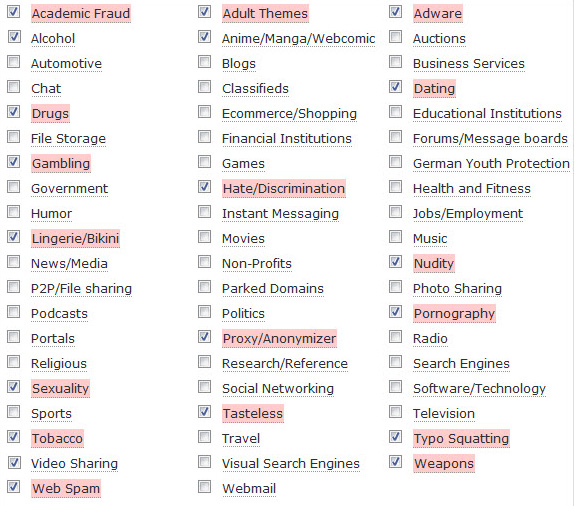
It only takes minutes to make the router changes that will help protect your family and provide peace of mind, and best of all, it’s free!

Leave a Reply
Want to join the discussion?Feel free to contribute!